How to Enable GZIP Compression in WordPress

We know that the load time of a website now affects SERP. As per Google, if your website takes more than 2 seconds, you are losing valuable traffic. There are lots of things that affect load time. I already wrote how to speed up the WordPress website. Enabling Gzip compression is also a way to improve load time. If you are not sure how to enable Gzip compression in WordPress, keep reading. In this article, I will explain everything you need to know about Gzip and the way to enable it in WordPress.
What is GZIP Compression?
GZIP is a file format used for file compression. If it is enabled on the server side, it serves the compressed form of HTML, stylesheets, and Javascript files. Gzip compression can reduce files by up to 70%. When a user requests a web page, the browser checks if the web server has GZIP enabled by checking the content-encoding: gzip” response header. If this header is present, it serves compressed files.
Best Managed WordPress Hosting
WPEngine is the best and most secure managed hosting providerSome web hosts such as Bluehost automatically enable GZIP compression on all new WordPress sites.
How to enable Gzip compression
Compression is enabled via web server configuration. So, different web servers have different steps to enable compression. WordPress has nothing to do with the server as it is just a PHP-based script. But caching plugins allow you to edit .htaccess rules to enable the GZIP compression.
In Apache server
If you know how to edit .htaccess file using Cpanel or FTP, you should add this code in .htaccess file. Add this code after the existing code. You can find this file at the root of your WordPress installation. Make sure to have a backup of this file before you make changes. If you do anything wrong, it will break your website.
<IfModule mod_deflate.c> # Compress HTML, CSS, JavaScript, Text, XML and fonts AddOutputFilterByType DEFLATE application/javascript AddOutputFilterByType DEFLATE application/rss+xml AddOutputFilterByType DEFLATE application/vnd.ms-fontobject AddOutputFilterByType DEFLATE application/x-font AddOutputFilterByType DEFLATE application/x-font-opentype AddOutputFilterByType DEFLATE application/x-font-otf AddOutputFilterByType DEFLATE application/x-font-truetype AddOutputFilterByType DEFLATE application/x-font-ttf AddOutputFilterByType DEFLATE application/x-javascript AddOutputFilterByType DEFLATE application/xhtml+xml AddOutputFilterByType DEFLATE application/xml AddOutputFilterByType DEFLATE font/opentype AddOutputFilterByType DEFLATE font/otf AddOutputFilterByType DEFLATE font/ttf AddOutputFilterByType DEFLATE image/svg+xml AddOutputFilterByType DEFLATE image/x-icon AddOutputFilterByType DEFLATE text/css AddOutputFilterByType DEFLATE text/html AddOutputFilterByType DEFLATE text/javascript AddOutputFilterByType DEFLATE text/plain AddOutputFilterByType DEFLATE text/xml # Remove browser bugs (only needed for really old browsers) BrowserMatch ^Mozilla/4 gzip-only-text/html BrowserMatch ^Mozilla/4\.0[678] no-gzip BrowserMatch \bMSIE !no-gzip !gzip-only-text/html Header append Vary User-Agent </IfModule>
In NGINX
If you are running on NGINX server, add the following code in nginx.conf file.
gzip on; gzip_disable "MSIE [1-6]\.(?!.*SV1)"; gzip_vary on; gzip_types text/plain text/css text/javascript image/svg+xml image/x-icon application/javascript application/x-javascript;
Enable GZip compression using the WordPress plugin
Most good cache WordPress plugins offer an option to enable Gzip compression. For example, if you are using Wp Fastest Cache, this is where you can enable the Gzip compression. Just check this checkbox.

Other cache plugins such as WP Super Cache, W3 Total Cache, and WP Rocket also have similar options in the configuration section. Just check the settings panel of the cache plugin you use.
How to check if Gzip Compression Is Working
There are a few websites where you can check if Gzip compression is working on your website. You can use these websites.
Final Words
There are several factors that affect the Website’s load time and every single thing should be taken care of. Gzip is an important thing and you must enable it on your website. You will surely see improvements in load time. The website’s load time affects its ranking on Google. So, you should take this seriously.
Do you want to say anything? Any thoughts or additional tips? You can leave a comment.






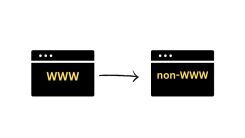
 WordPress Guides
WordPress Guides WordPress SEO
WordPress SEO WordPress Errors
WordPress Errors WordPress Performance
WordPress Performance WordPress Hosting
WordPress Hosting WordPress Security
WordPress Security Bluehost
Bluehost Hostgator
Hostgator Dreamhost
Dreamhost
Leave a comment
Comment policy: We love comments and appreciate the time that readers spend to share ideas and give feedback. However, all comments are manually moderated and those deemed to be spam or solely promotional will be deleted.