How to Optimize WordPress Images Without Losing Quality

When someone starts a new blog, the primary focus remains on making the blog attractive and adding content. People simply upload images without taking much care of resolution or size. But large images affect the load time and make the website slower. High-quality images are also heavy and affect load time. So, it is really important to take care of image optimization from day one. In this article, I will explain how you can optimize WordPress images without losing quality. Images will still look good but will be small in size.
Why is image optimization important?
Best Managed WordPress Hosting
WPEngine is the best and most secure managed hosting providerImages are an important part of blogs but they also make the website heavy and affect the loading time. If you use images that are big in size, they increase the website load time. Website performance and speed are important factors in Google’s ranking. So, we must have pages with fewer page sizes and images that don’t take a long time to load. Too many large images in a blog post also increase bandwidth usage and consume more space on your hosting server. So not just for SEO, image optimization is also good for reducing server costs.
What is Image Optimization?
Image optimization is the process of reducing the size of an image without affecting the overall image quality. Obviously, the optimization process reduces the quality a bit, but that won’t be noticeable. Optimized images could be up to 75% smaller than the original without any significant loss in quality.
If you are not sure how to optimize images of your WordPress website, keep reading. Here, I am writing a descriptive guide on how to optimize WordPress images without losing Quality.
Optimize WordPress Images Without Losing Quality
Here are a few ways to optimize WordPress images without losing quality. You need to follow each step for better results.
File Formats
There are various different image file formats including JPEG, GIF, and PNG. Here, JPEG images should be your first choice. This format contains many colors and also uses compression in order to reduce the file size. It uses lossless compression techniques to retain the high quality but reduces the image size. So, try to use this file size for the images you upload.
Now several websites have also started using Google’s WebP image format that offers the same image quality but in up to 25 times lesser image size. The only issue with WebP is that it is not widely supported. Firefox and Safari are yet to support them. You can still use WebP in supported browsers without breaking your website. I have posted an in-depth guide on setting up WebP images in WordPress.
Use Image Optimization plugins
If you are using self-hosted WordPress, the use of image optimization plugins is the best way. These plugins not just optimize the existing uploads but also optimize the new images you will upload in the future. There are a few good image optimization plugins including Smush, EWWW Image Optimizer, and Optimus. You can install any of these plugins. A few paid plugins are also available that work good. If you can afford them, you should try them. Paid plugins offer better optimization and good support.
Use JetPack
JetPack plugin offers free image CDN and also serves images in a much-compressed format to reduce image size and improve load time. It also gives you an option to add Lazy-load to images. If you are comfortable using JetPack, you can optimize images of your website in a few clicks.
Compress images before uploading
This is the best way of image optimization. If you are already uploading an optimized image, you will not have to worry about the image size. Dedicated image optimization tools offer better optimization than WordPress plugins for image optimization. These are a few online and offline tools.
Online Tools
Here are a few online tools for compressing images before using them on your WordPress site.
Desktop Tools
These are the desktop tools to optimize images without reducing quality.
With these tools, you can not just optimize the image size but also control the image dimensions. There is no need to use an image having more than 3000 pixels in width unless you are not creating a blog dedicated to photography. So, take care of image dimensions as well. By reducing the image dimension, you can automatically reduce the image size.
Use CDN
You can also start using CDN. CDN offers a globally distributed system of servers to deliver images, CSS, videos, and JS files faster. In this way, it makes your website faster. It distributes images across different servers and serves images from the nearest CDN server. These CDNs also optimize images to compress them without losing quality. There are a few good free CDN services for WordPress. If you have a small website, free CDNs are enough. For large websites with too many images, you will have to go with a good paid CDN. I recommend MaxCDN for large websites.
Final Words
Images are an important part of the blog, but image optimization is an important need. By optimizing your images, you will reduce the website’s page load time, reduce the bandwidth, get an SEO boost and improve the user experience.
While optimizing the image before uploading it on the blog, always check for the image quality. If you reduce the image size too much, it will affect the image quality.
In case you have a blog dedicated to photography, you must use a lazy load for images. It will help you in using large-size images without affecting the load time.
If you have anything to ask, do not forget to leave a comment.




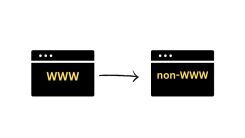
 WordPress Guides
WordPress Guides WordPress SEO
WordPress SEO WordPress Errors
WordPress Errors WordPress Performance
WordPress Performance WordPress Hosting
WordPress Hosting WordPress Security
WordPress Security Bluehost
Bluehost Hostgator
Hostgator Dreamhost
Dreamhost
Leave a comment
Comment policy: We love comments and appreciate the time that readers spend to share ideas and give feedback. However, all comments are manually moderated and those deemed to be spam or solely promotional will be deleted.