How to Backup Your WordPress Blog

WordPress is the most popular content management system. Most professional bloggers use WordPress. We all know that WordPress is the best blogging platform. WordPress is also very flexible and we can use it for any kind of website need. It does not matter which kind of website or blog we have, we all should do a regular backup of our blog and website to avoid disaster. We never know when a hacker hacks our website and deletes the whole data. Sometimes server crashes and webmasters lose all their data. So we must know how to back up our website. In this post, you will learn how to back up a WordPress website properly.
Why WordPress backups are important?
Best Managed WordPress Hosting
WPEngine is the best and most secure managed hosting providerTaking WordPress back is really important. You never know when a hacker hacked into your Panel and deletes the whole website. There was an incident when a vulnerability was exploited to clear the database of thousands of websites. If you do not have a backup, you cannot get back your website in any way. Your web hosting server may also crash leading to a loss in data. So, you should always have a backup of your website to get the website back in case of any issues.
Sometimes malware infection also affects websites and you need a backup to restore your website. On average 50000 websites are hacked a day. WordPress is now the primary target of hackers. Even if you use security plugins, you should make it a habit of taking backups of your WordPress websites.
1. Manual Way of WordPress Backup
WordPress websites include files, images, and a database. So we must know how to backup files and how backup databases.
How to backup WordPress files and images
We can either backup WordPress files from the hosting panels (Cpanel/parallel Plesk) or use an FTP client to download files directly from the website. You need to download the wp-content folder. Download all files on your local hard drive. Alternatively, you can take a backup of the public_html folder.
To take a backup from FTP, you can use FileZilla. It is free and works fine. But you need to create an FTP account first from your hosting panel.
You can also take the help of your web host for taking regular backup and helping you in setting up an FTP account in case you are facing any problems.
If your web hosting provider fails to help you, it is time to change your host. You should always select the best WordPress web host for the success of your website.
How to backup WordPress Database
The database is the most important part of the website which must be protected. So we need a regular backup for this. There are many backup plugins available. We can use WP Database Optimizer Tools Plugin. This plugin allows users to optimize the database, repair, back up, and restore the database.
After installation, this plugin adds a menu in the left menu panel. To take the backup, select DB Backup. By default, all WordPress tables are selected. You can also take additional tables used by your website’s plugins.
Although this process works fine, it lacks automatic backup. For this, we can use Wp-DBManager which allows users to schedule an automatic backup of your WordPress blog’s database. This plugin optimizes, repair, backup, restore, delete the backup, drop/empty tables and run selected queries
You can also use your hosting panel to take a backup of your blog’s database. Either go to MySQL manager or use PhpMyAdmin to execute a backup of your blog’s database.
2. By using Backup Plugins
If you think that the above steps are not easy for you, you can try the available plugins. A few popular but free WordPress backup plugins are:
All these plugins can create a copy of your WordPress website to download as a backup. Not just downloading, you can also store the backup directly to Dropbox, Google Drive, FTP, and more places. These plugins also offer the option to schedule the backup and your backup process will be done automatically. You just need to install any of these plugins and you will get easy to understand interface.
UpdraftPlus is one of the best WordPress backup plugins. The app can be used to take the full backup of a WordPress blog. This plugin can also upload your WordPress website’s backup directly to the cloud storage of your choice. It supports Dropbox, Google Drive, Amazon S3, RackSpace Cloud, and more.

The plugin lets you configure scheduled backups if you do not want to take backups manually. You can select how often you want to take backup. It has options like 4, hours, 8 hours, 12 hours, daily, weekly, and monthly. Select the frequency depending on how often your update your WordPress blog.
How often should you take WordPress backup?
The backup frequency depends on the frequency of your updates. If you write an article daily, you should take a backup on a daily basis. If you are using WordPress for making an e-commerce website that has daily orders, take backup twice a day. If your website doesn’t get many updates weekly, take a weekly backup. Consider your frequency of updates and then decide the backup frequency.
Can I download my WordPress site?
Yes, you can either use a good backup plugin to download the data of your WordPress wrist or annually download the WP-Content folder and database. For downloading website data manually, you need to have cPanel or FTP access.
Final Words
It is really important to have a backup of your WordPress website. You never know when there is some disaster or your server crashes. So, you should enable automatic backup or start taking regular backups of your websites.
If you face any problem, you can always ask us. I also provide WordPress management services where you can focus on your work and I take care of WordPress updates, security, and backup. You can hire me and focus on your business.





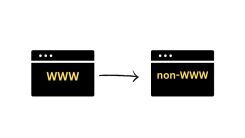
 WordPress Guides
WordPress Guides WordPress SEO
WordPress SEO WordPress Errors
WordPress Errors WordPress Performance
WordPress Performance WordPress Hosting
WordPress Hosting WordPress Security
WordPress Security Bluehost
Bluehost Hostgator
Hostgator Dreamhost
Dreamhost
Leave a comment
Comment policy: We love comments and appreciate the time that readers spend to share ideas and give feedback. However, all comments are manually moderated and those deemed to be spam or solely promotional will be deleted.