What is WordPress CLI?

If you use WordPress and are into WordPress development, you need to know about WP-CLI or WordPress Command Line Interface. It helps in managing WordPress installation using the command line interface. In this detailed article, I will explain WP-CLI, WP-CLI installation, and WP-CLI commands.
WP CLI
WP-CLI (WordPress Command Line Interface) is a command-line tool for managing and interacting with WordPress installations. It allows developers, site administrators, and advanced users to perform various WordPress-related tasks directly from the command line, without the need to use a web browser or access the WordPress admin dashboard.
Best Managed WordPress Hosting
WPEngine is the best and most secure managed hosting providerWP-CLI is built using PHP and provides a wide range of commands that enable users to perform tasks such as:
- Installing and configuring WordPress.
- Managing plugins and themes, including installation, activation, deactivation, and updates.
- Creating and managing WordPress users and roles.
- Importing and exporting content.
- Performing database operations, such as database backups and optimizations.
- Managing WordPress options and settings.
- Running maintenance tasks like cache clearing and updating site options.
Using WP-CLI can significantly speed up various WordPress management tasks, especially for those who are more comfortable working in a command-line environment. It’s a valuable tool for automating repetitive tasks and is widely used in WordPress development workflows and server administration.
How to access the WordPress command-line interface?
To use WP-CLI, you need to have access to a command-line interface (such as Terminal on macOS or Command Prompt on Windows) and have PHP installed on your system. The tool is available as free and open-source software and is actively maintained by the WordPress community.
Here’s a step-by-step guide to accessing WP-CLI:
Check Prerequisites:
- Ensure you have PHP installed on your computer. You can check if PHP is installed by opening your terminal or command prompt and typing php –version. If PHP is installed, it will display the PHP version information.
- Make sure you have WordPress installed on your web server or local development environment.
Install WP-CLI (If Not Installed):
- If you don’t have WP-CLI installed on your system, you can follow the installation instructions from the official WP-CLI website: https://wp-cli.org/#installing. There are different methods available for different operating systems.
Open a Terminal or Command Prompt:
- On macOS and Linux, you can use the Terminal application.
- On Windows, you can use the Command Prompt or PowerShell.
Navigate to Your WordPress Installation Directory:
- In the terminal or command prompt, use the
cd(change directory) command to navigate to the root directory of your WordPress installation. For example, if your WordPress site is in a folder called “my-wordpress-site,” you can navigate to it using the command:
cd /path/to/my-wordpress-siteRun WP-CLI Commands:
Once you are inside the WordPress installation directory, you can start using WP-CLI commands. For example, you can check the WordPress version by running:
wp core versionWP-CLI Commands
Here’s a list of some commonly used WP-CLI commands for managing WordPress installations:
- Core Commands:
wp core install: Install WordPress.wp core update: Update WordPress to the latest version.wp core update --version=<version>: Update WordPress to a specific version.wp core verify-checksums: Verify WordPress core files against WordPress.org’s checksums.
- Plugin Commands:
wp plugin install <plugin-name>: Install a WordPress plugin.wp plugin activate <plugin-name>: Activate a plugin.wp plugin deactivate <plugin-name>: Deactivate a plugin.wp plugin update <plugin-name>: Update a plugin.wp plugin list: List all installed plugins.
- Theme Commands:
wp theme install <theme-name>: Install a WordPress theme.wp theme activate <theme-name>: Activate a theme.wp theme update <theme-name>: Update a theme.wp theme list: List all installed themes.
- User Commands:
wp user create <username> <email> --role=<role>: Create a new WordPress user with the specified role.wp user delete <user-id>: Delete a WordPress user.wp user list: List all WordPress users.wp user update <user-id>: Update user information.
- Database Commands:
wp db export: Export the WordPress database to a file.wp db import <file>: Import a database file.wp db optimize: Optimize the database tables.wp db repair: Repair the database tables.
- Post and Page Commands:
wp post create: Create a new post.wp post list: List posts.wp post delete <post-id>: Delete a post.wp post update <post-id>: Update a post.wp post meta: Manage post metadata.
- Options Commands:
wp option get <option-name>: Get the value of a WordPress option.wp option update <option-name> <value>: Update the value of a WordPress option.
- Site Information Commands:
wp site list: List all sites on a multisite installation.wp site create: Create a new site on a multisite installation.
This is just a selection of common commands. WP-CLI provides many more commands and options for various WordPress management tasks. You can explore the full list of commands and their options by running wp help or wp --help in the command-line interface.






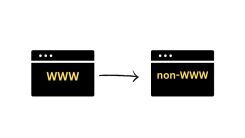
 WordPress Guides
WordPress Guides WordPress SEO
WordPress SEO WordPress Errors
WordPress Errors WordPress Performance
WordPress Performance WordPress Hosting
WordPress Hosting WordPress Security
WordPress Security Bluehost
Bluehost Hostgator
Hostgator Dreamhost
Dreamhost
Leave a comment
Comment policy: We love comments and appreciate the time that readers spend to share ideas and give feedback. However, all comments are manually moderated and those deemed to be spam or solely promotional will be deleted.