How to Fix WordPress Stuck in Maintenance Mode

Recently I was updating a few plugins of my blog. Before all plugins could be updated, the server went down leaving the blog in maintenance mode. After the server went up, the blog was still in maintenance mode. So, I wasn’t able to access it.

Now how to get the blog back? If a WordPress blog has stuck in Maintenance mode, you can easily fix this and get your blog to normal. Before I start telling you how to get back from Maintenance mode, you need to learn what exactly the Maintenance mode is. WordPress introduced the Maintenance mode feature with WordPress version 3.0. This feature puts WordPress into maintenance mode whenever you update a plugin, update a theme, or update WordPress. It shows “Briefly unavailable for scheduled maintenance. Check back in a minute.” Message on the website until the update is in progress. During the update, many backend processes are stopped. As soon as the update finishes, it ends Maintenance mode and the website starts opening normally. But in some cases, update fails to remove Maintenance mode, and the blog stucks in Maintenance mode until you manually fix it.
Best Managed WordPress Hosting
WPEngine is the best and most secure managed hosting providerThere could be several other reasons why blog stucks in Maintenance mode. Some reasons are:
- You accidentally closed the browser tab while the update is in progress.
- The server went down while the update is in progress
- You are trying to update a huge number of plugins at once
When WordPress starts an update, it enables the built-in maintenance mode. Once the update is done, it disables the maintenance mode. In my case, WordPress was stuck in Maintenance Mode because the automatic system went down before it could disable the Maintenance Mode. If you are also facing the same issue and are not sure what to do, keep reading.
Fix WordPress Stuck In Maintenance Mode
When WordPress goes into Maintenance Mode, the automatic system creates a file .maintenance in the root folder.

To fix the issue, you need to delete that file. As soon as you delete this file, your WordPress blog should start opening normally.
To access the root folder, you can either use Filezilla to connect via FTP or use cPanel’s file manager. Some of the web hostings don’t provide access to Cpanel. In that case, you should use FTP.
That’s it. Now you know how to fi if your blog has been stuck in Maintenance mode. If you are still not able. to fix it, you can contact me.
WordPress stuck in maintenance mode issue is not very difficult to solve. But it makes your website down for users. To avoid this in the future, you need to make sure you are only using compatible plugins and themes. Some plugins that have not been updated for years can create issues with WordPress updates and prevent WordPress from removing maintenance mode. I recommend users to only use Themes and Plugins that keep getting regular updates. If a plugin has not been updated for years, it may also contact security issues. So, try to get an alternate plugin for the same task.
I also recommend people update plugins one by one. Updating all plugins in a single go may also create issues. If the big update puts a load on the server and the server goes down, your website will surely be stuck in maintenance mode. So, always update plugins one by one.





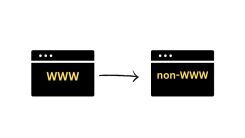
 WordPress Guides
WordPress Guides WordPress SEO
WordPress SEO WordPress Errors
WordPress Errors WordPress Performance
WordPress Performance WordPress Hosting
WordPress Hosting WordPress Security
WordPress Security Bluehost
Bluehost Hostgator
Hostgator Dreamhost
Dreamhost
Leave a comment
Comment policy: We love comments and appreciate the time that readers spend to share ideas and give feedback. However, all comments are manually moderated and those deemed to be spam or solely promotional will be deleted.